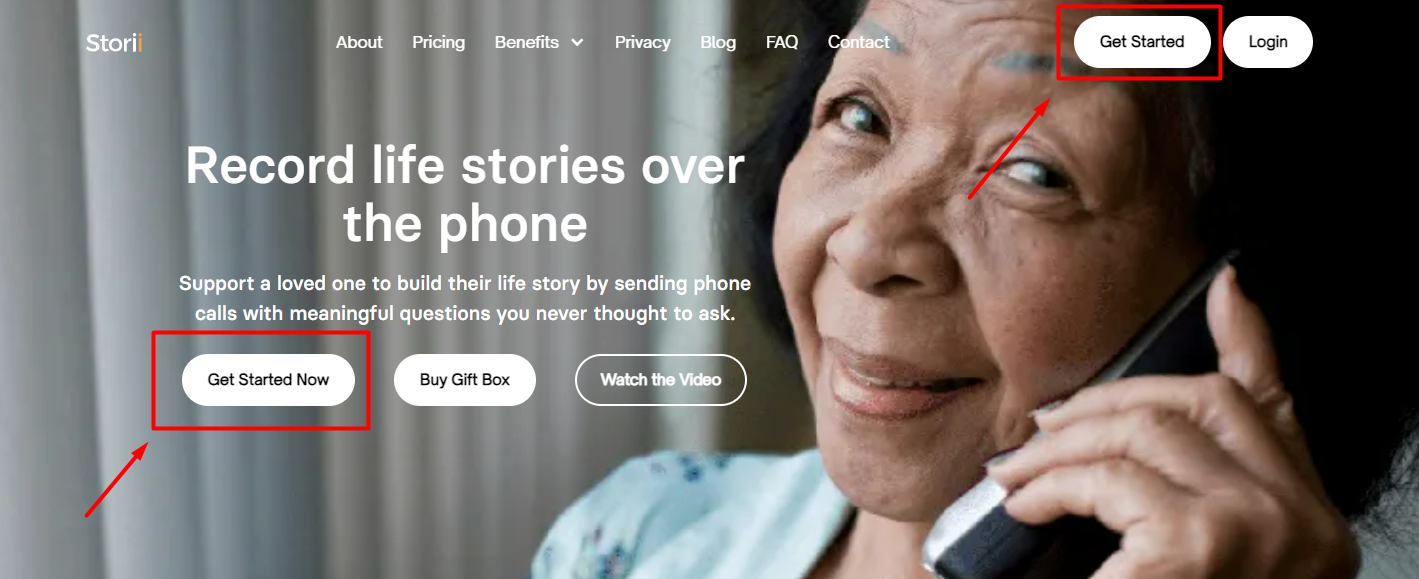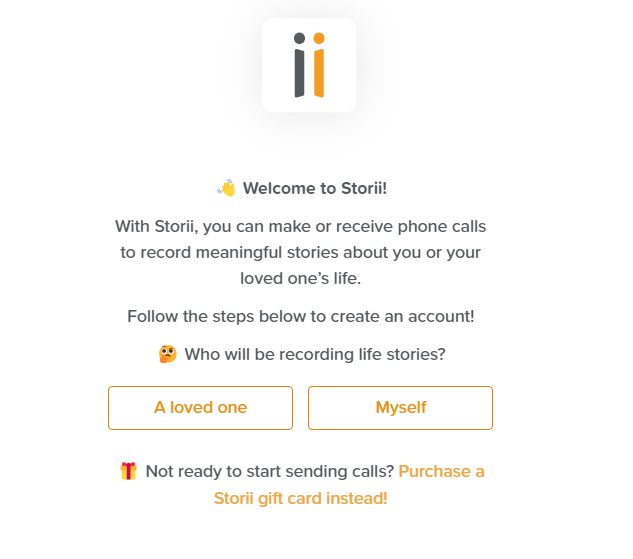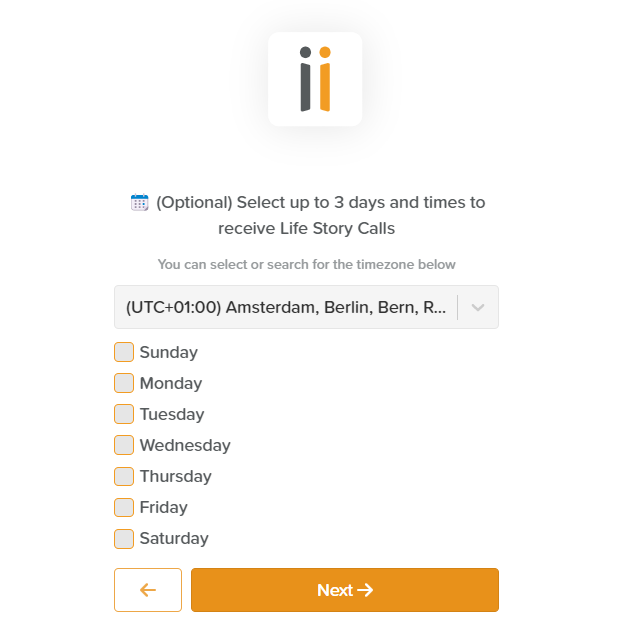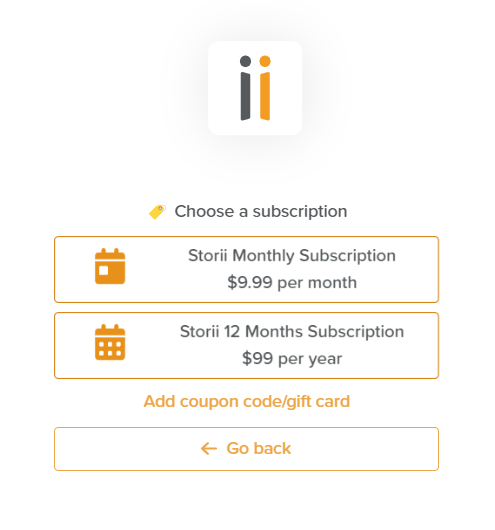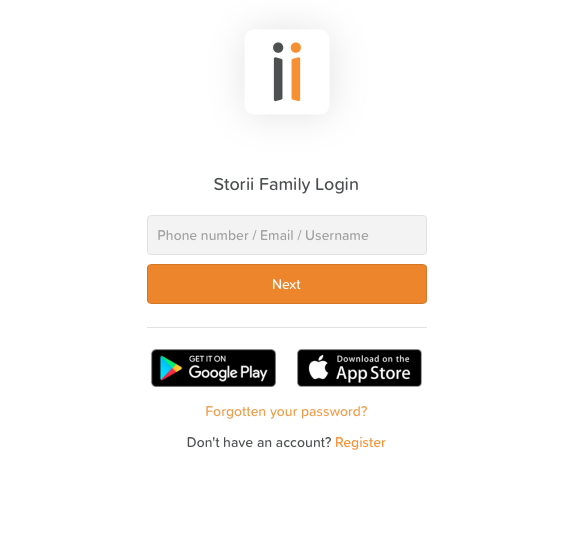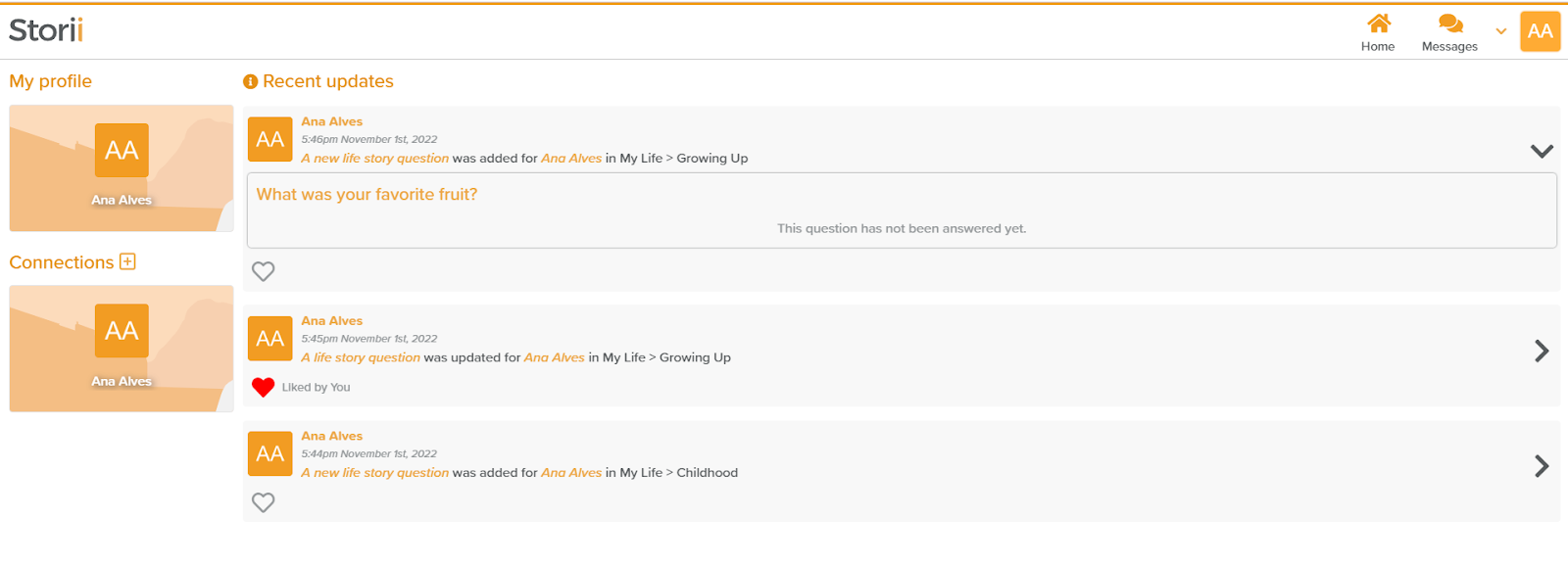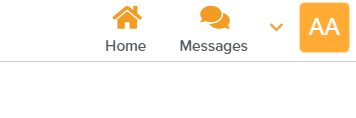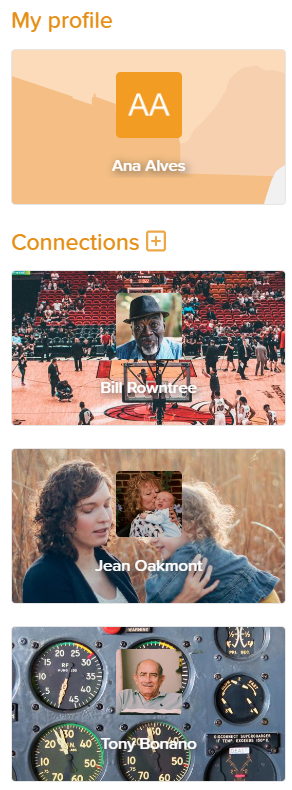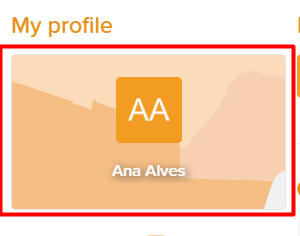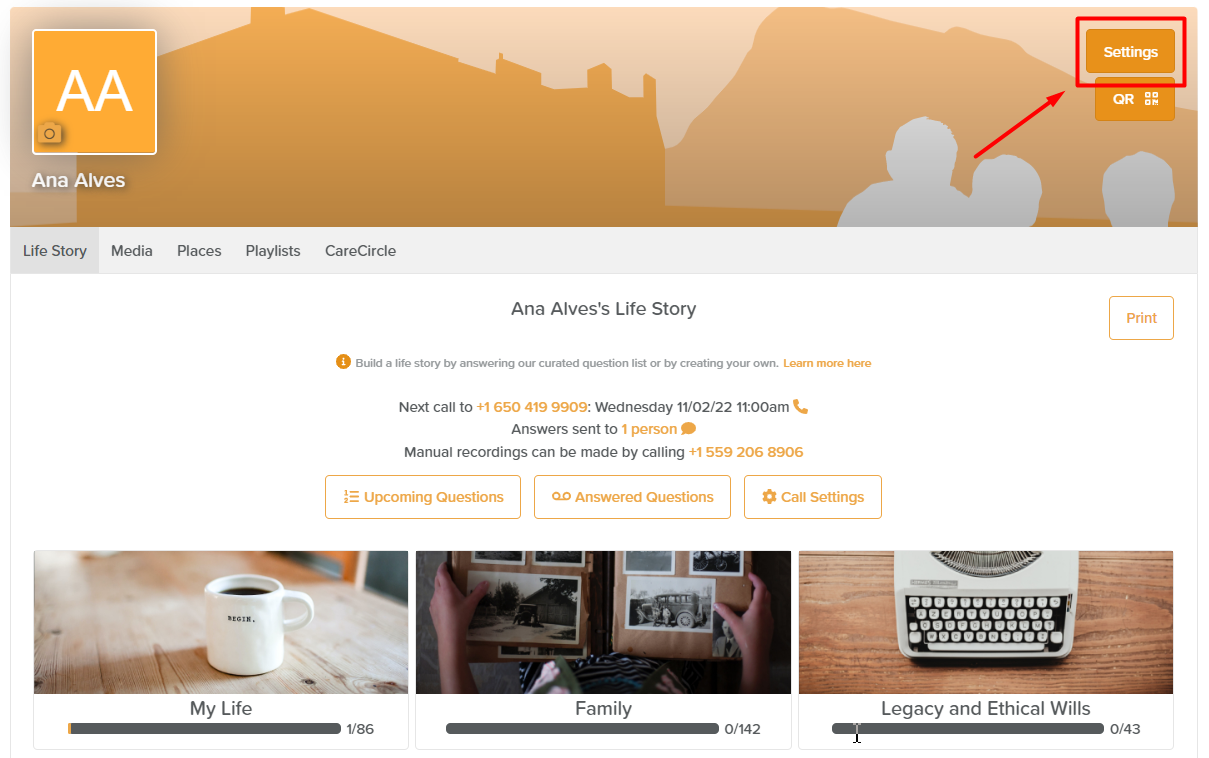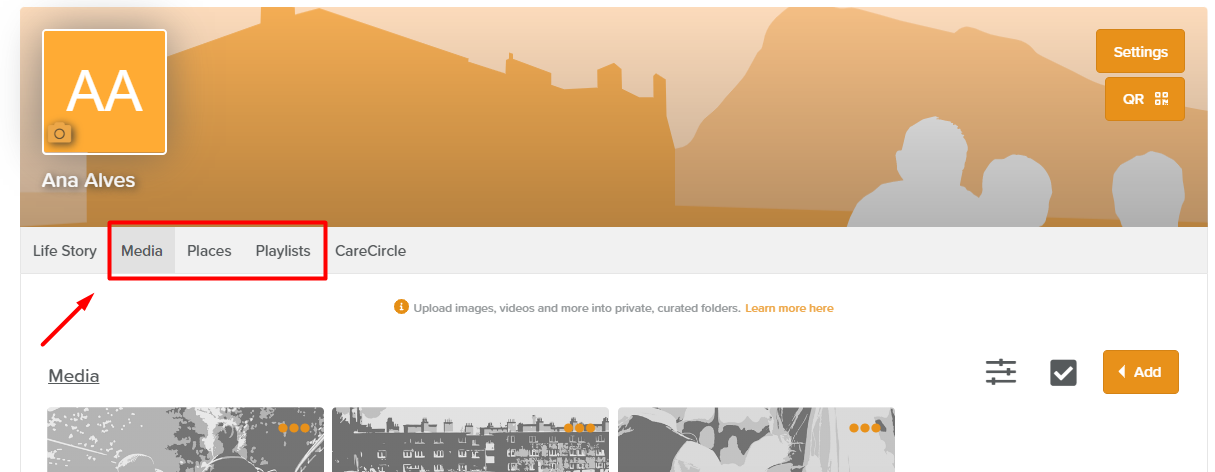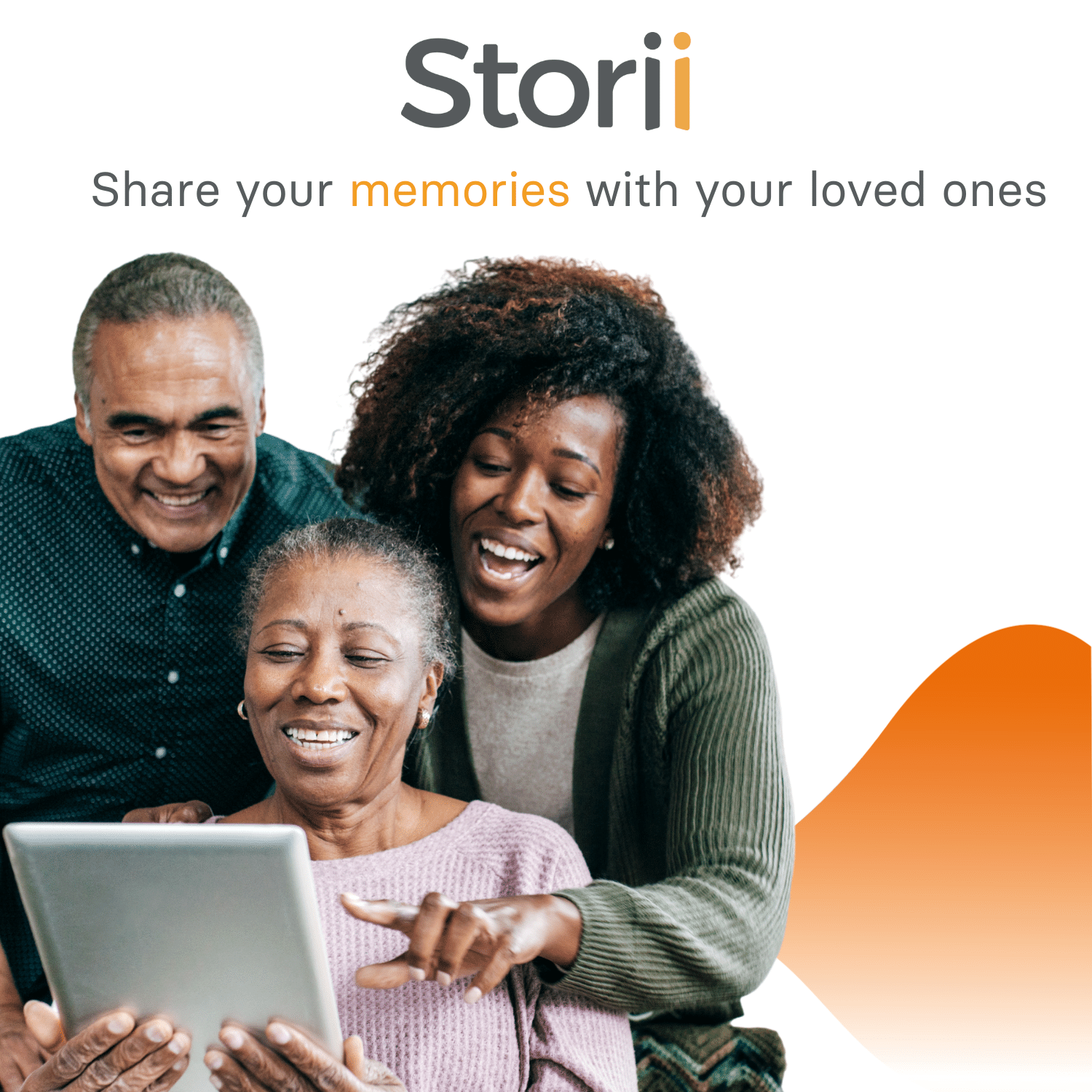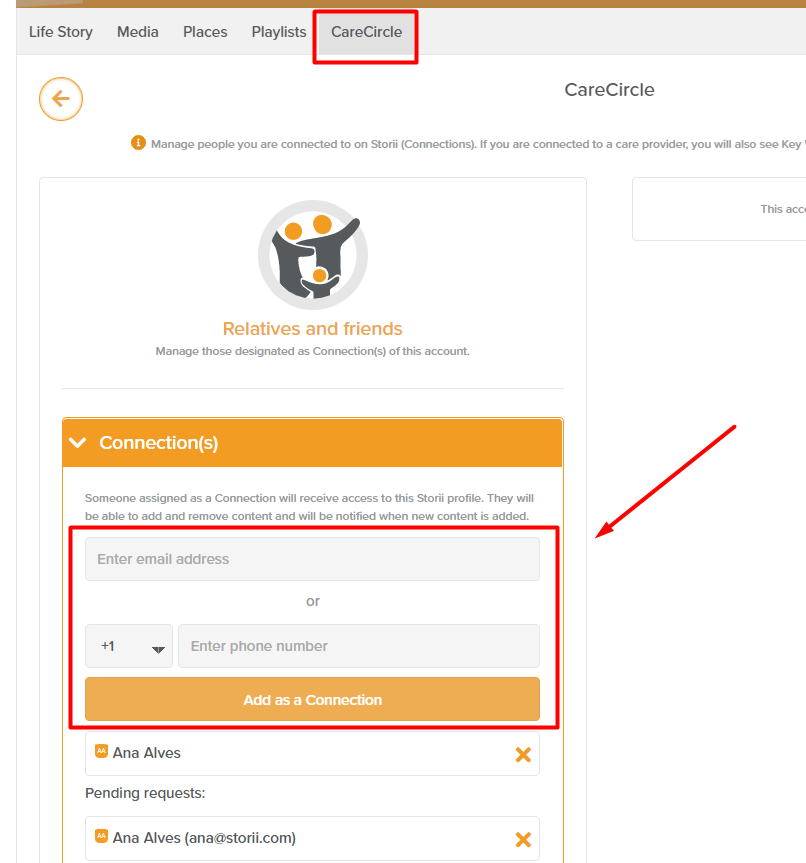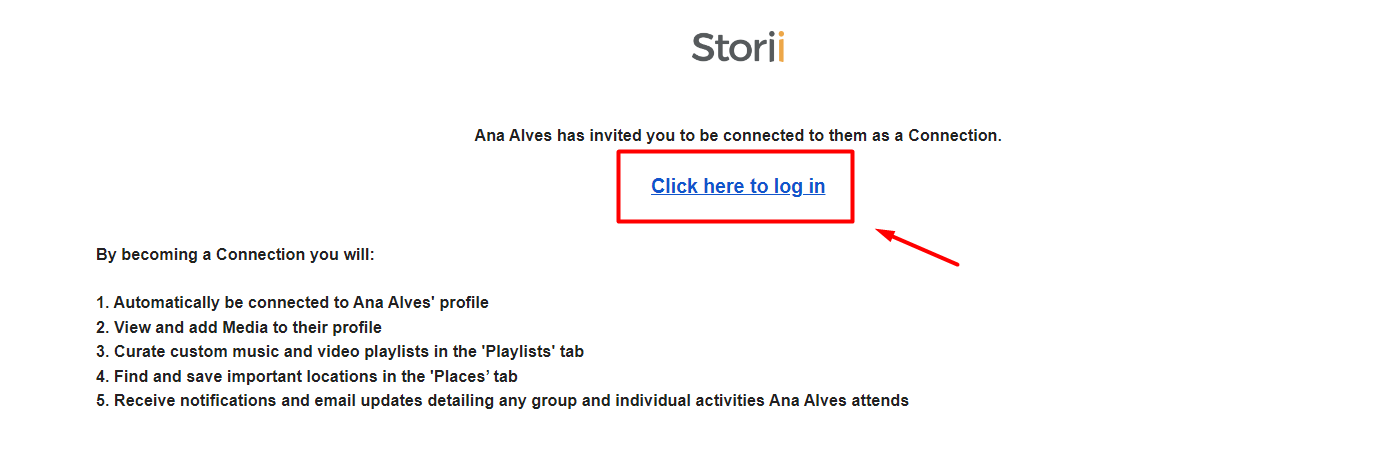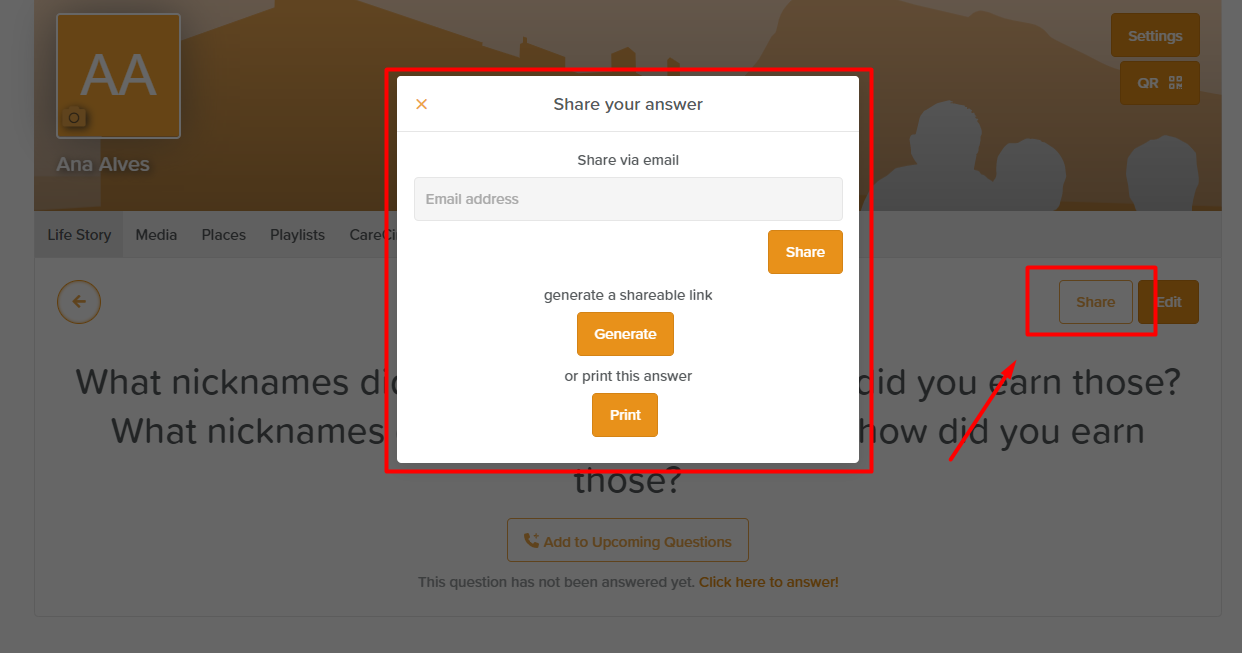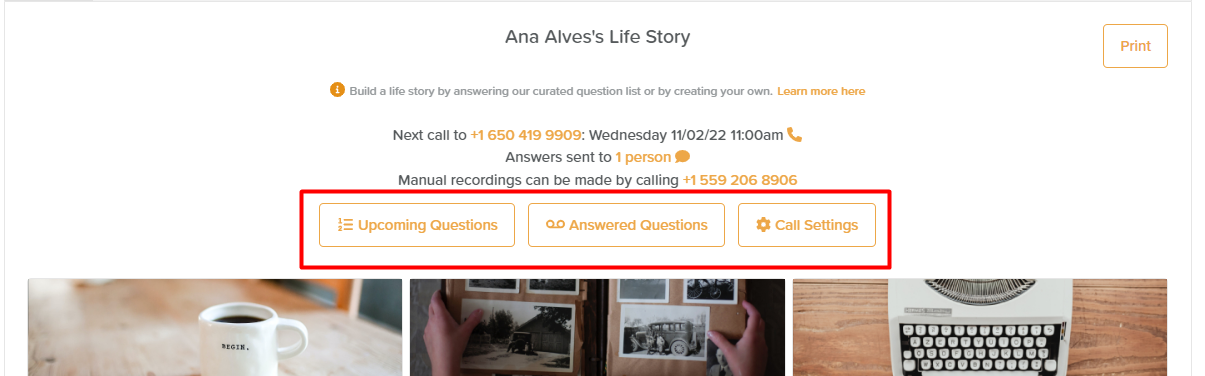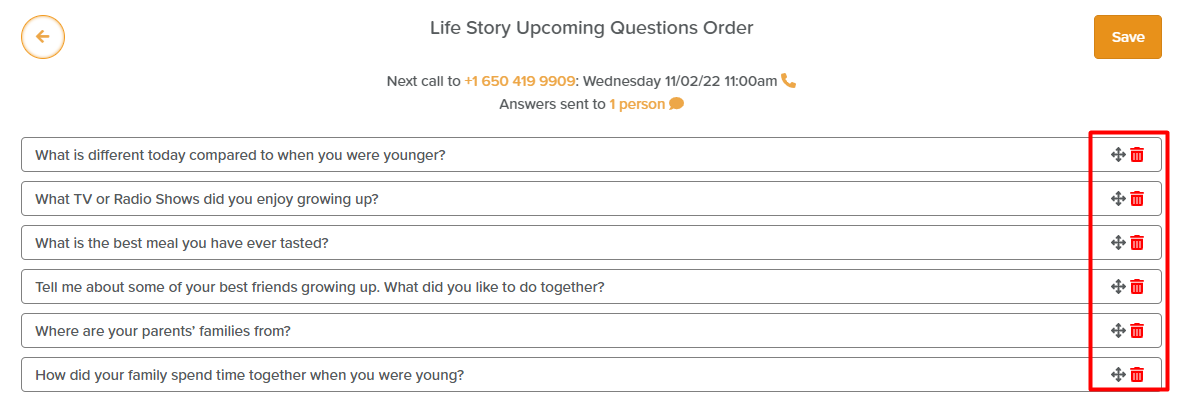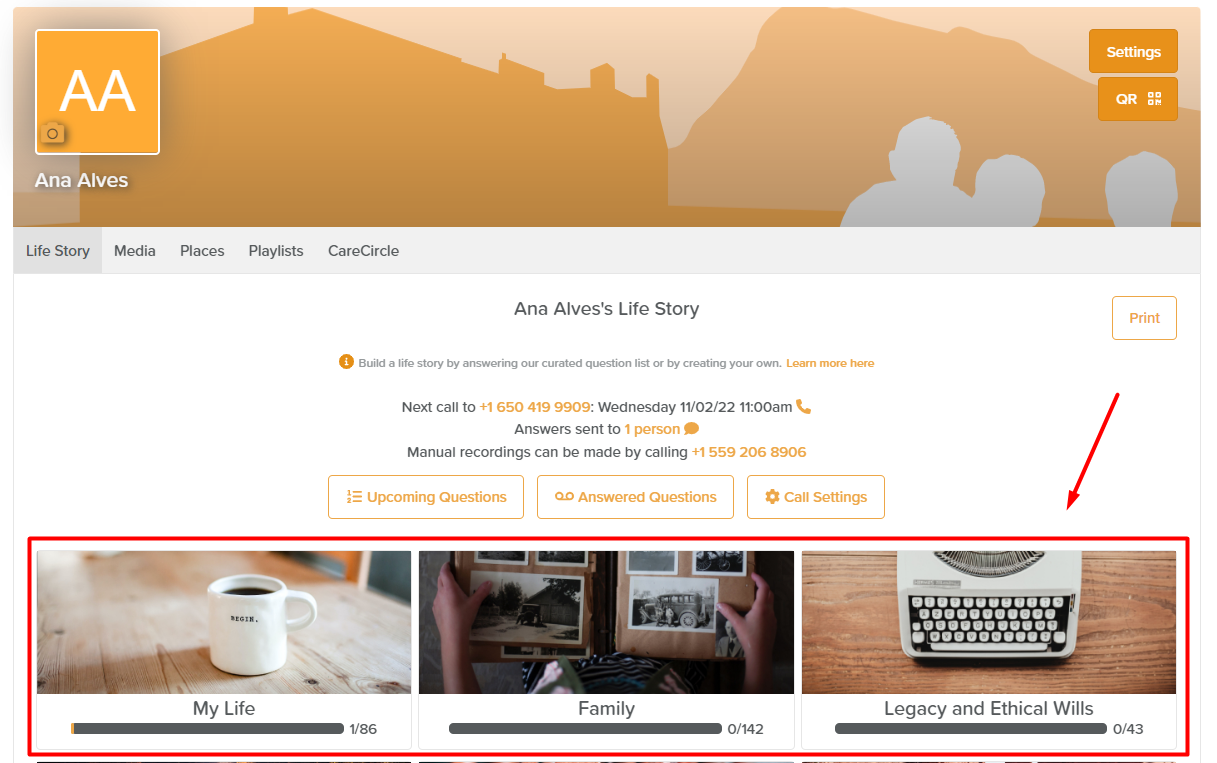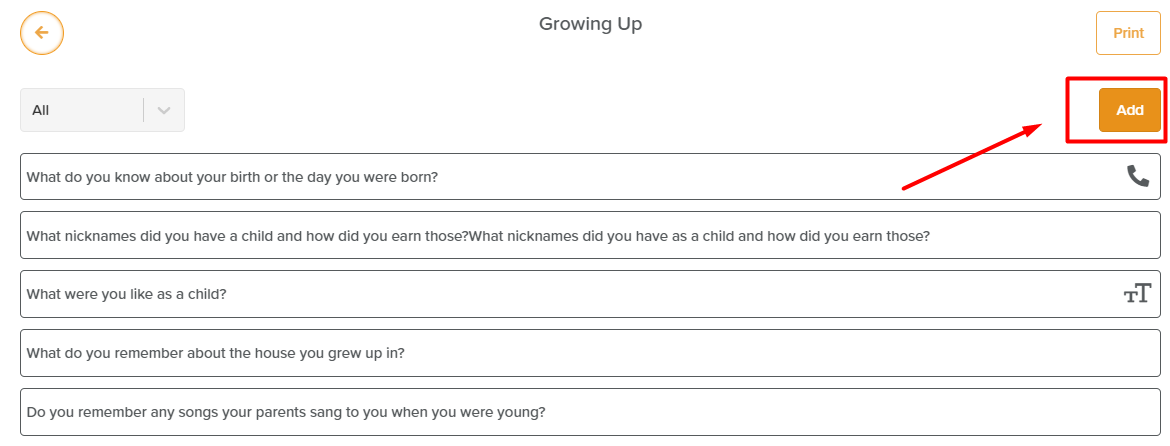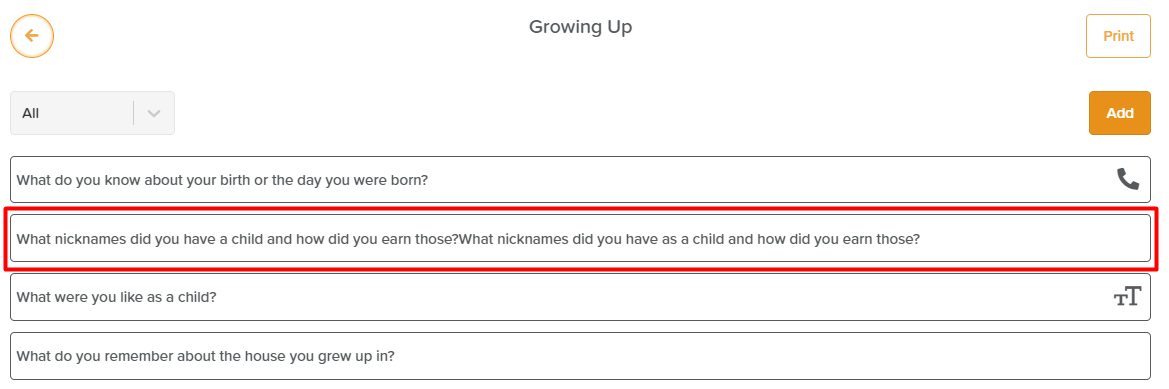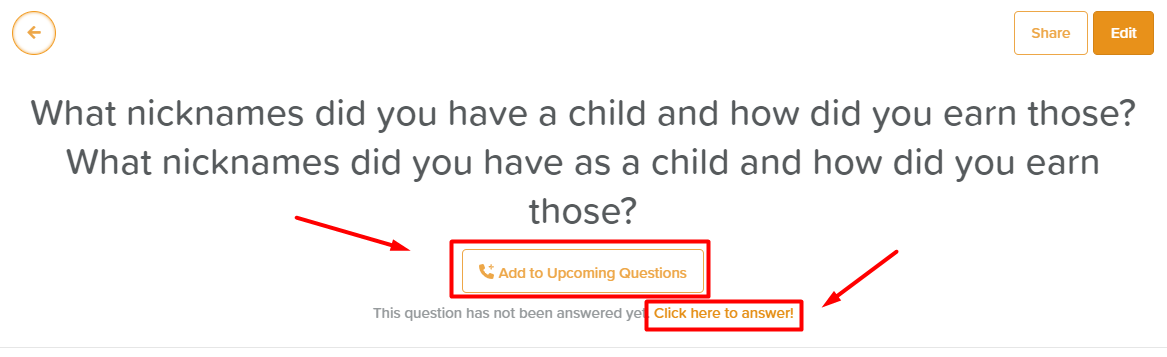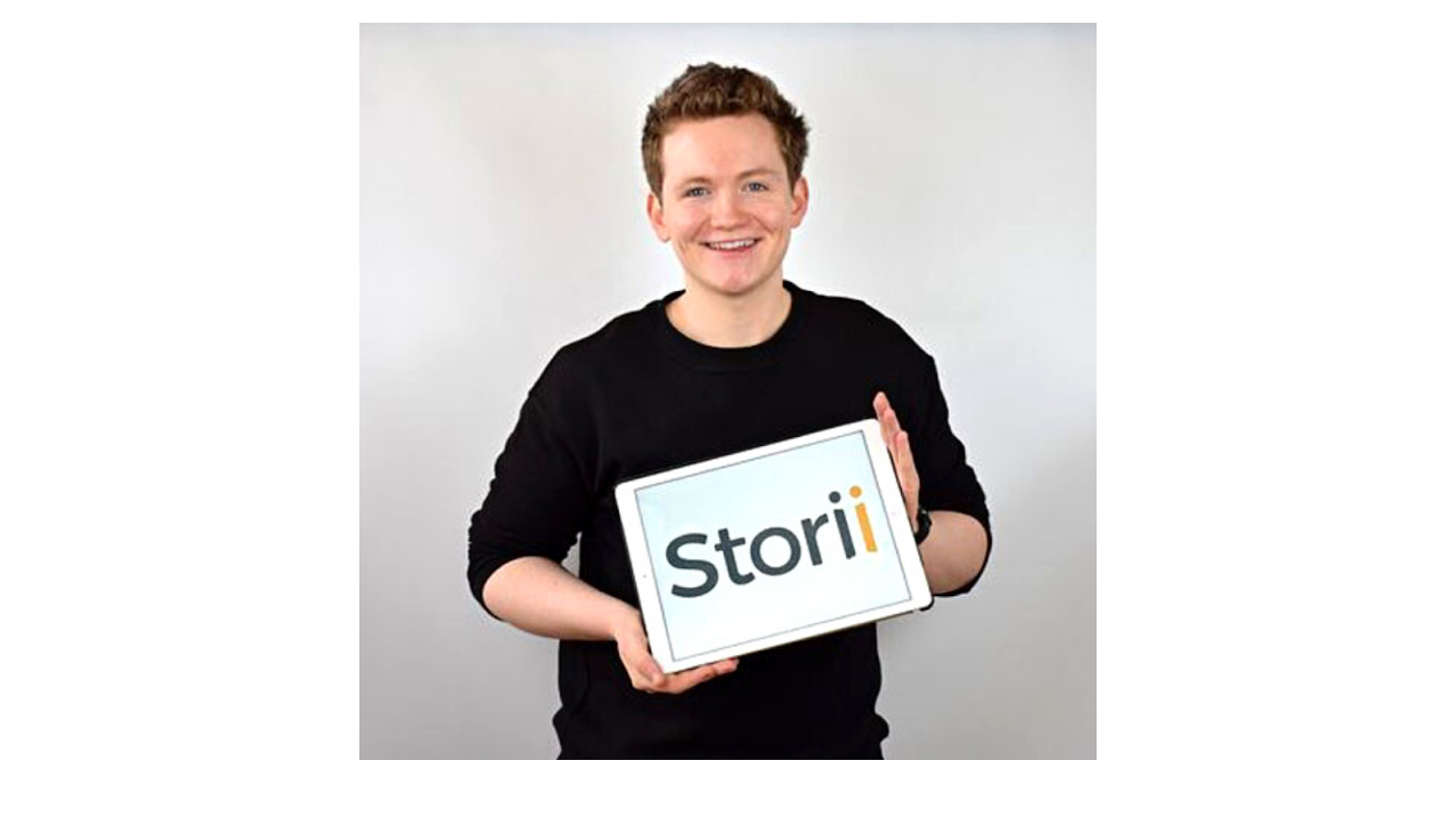Storii - Getting Started
Storii - Getting Started
Getting started with Storii - a platform to help you record Life Stories!
➡ How to Purchase Storii
There are multiple ways to purchase Storii:
Purchase our Physical Gift Box (12 Months of Calls): Purchase via Our Store or Amazon
Purchase a Digital Gift Voucher: Storii Gift Voucher
Purchase a Monthly or Annual Subscription via our Website: storii.com
➡ How to Activate a Storii Account by Phone (Gift Box or Gift Voucher)
Call (559) 206-8906 from the landline phone or smartphone you wish to receive life story phone calls to.
When prompted, choose the keypad option stating that you have an activation code.
You will be asked to state your name and to choose the days and times that will suit to receive phone calls.
You will be asked to enter your unique phone activation code located on the card within your Storii box.
Your profile will now be activated and you will start to receive calls at your selected times. You can also call (559) 206-8906 at any time to record your answers!
➡ How to Activate a Storii Account Online (Gift Box or Gift Voucher)
Visit storii.com/start from any computer or smartphone with an internet connection.
When prompted, choose whether yourself or a loved one will be receiving calls. On the next page, enter your name.
You will be asked to confirm the phone number you would like to receive calls to. You will be sent a 6 digit verification code via SMS or phone call. Once verified, you will be asked to select the days and times that will suit to receive calls.
On the subscription page, select 'Coupon code' and enter your phone activation code located on the card within your Storii box.
Your profile will now be activated and you will start to receive calls at your selected times. You can also call (559) 206-8906 at any time to record your answers!
➡ Creating a Storii Profile (Online)
Once you have clicked on ‘Get Started’, you can start configuring your account as you proceed with a subscription. First, you will select whether the profile will be for yourself or a loved one. As previously mentioned, you can also purchase our physical Gift Box or Gift Voucher if you would like to gift Storii to someone else.
Next, you must input your phone number and name or your loved one´s details, in the case of you setting up Storii on their behalf. You can then choose which days and times you would like to arrange Storii to call you or your loved one. This can be changed at any time within Storii profiles. You are able to choose up to three different days and times.
As a final step, you must then select which subscription you would prefer - monthly or annual. (If you are purchasing a gift card or gift box, the gift recipient will receive 12 months of calls).
After completing this short registration process, you will be able to access your profile and you or your loved one will start to receive Storii calls with curated life story questions. The question list can be edited, reordered or customized at any time by logging into a Storii profile. You or your loved one will also receive a call the following day at 9am (local time) after setup to explain how the Storii service works!
➡ How to Login to Storii
Storii does not require a smartphone or access to the internet in order to receive Storii phone calls. However, you do currently need internet access to view a Storii profile and listen to call recordings or adjust scheduled call times.
Storii profiles are easily accessible on most devices - you can log in using your browser (https://family.storii.com/login) or via our App. The Storii app (Accessible on Apple and Android App stores) can be used on smartphones and tablets.
To login to your profile, you must enter a username and a password or passcode. The username can be a phone number or an email address (whichever you used on signup), and the password may be a unique verification code sent via phone call or SMS to the registered phone number, or a standard password set on signup.
Storii provides a simple way of viewing and sharing your Life Stories with loved ones. Once logged in, you’ll see a user-friendly interface with navigation buttons on the top right side, your Profile and Connections´ Profiles on the left hand side, and ‘Recent Updates’ detailed in the middle of the page (which may be blank when you first log in if no stories have been recorded yet).
On the top right side of the screen, you will find the Home button, which will take you to the main page whenever you click on it. You will also see a ‘Messages’ feature, which allows you to message your connections in case you invite loved ones to access your story recordings.
When adding loved ones, they are not required to purchase Storii for themselves as a subscription or activation code is only required for those who wish to build life stories and access our calling service. Invited family members will create a free account that will only be used to access Recent Updates related to recorded and transcribed answers. Your profile picture can be seen on the top right hand side of the screen. If you click the profile picture you will be presented with a dropdown from which you can access settings, our Live Support Chat or log out of the platform.
On the left side of the screen, you will have access to your profile and the connections you have invited to access your answers recording. When you invite a family member or a loved one to be a connection, they will have the same view as you have of the platform, being able to see the Recent Updates, the Navigation Buttons, and your Profile. But, they will not have access to the Life Story calling service unless they decide to subscribe as well. In this case, they will continue to be your connection, but they will also have access to the Life Story calling service.
A profile can be connected with multiple connections at the same time, so in case one person would like to gift multiple loved ones with Storii, they can be invited to connect with all of them at the same time, and they can invite themselves to be connected as well!
➡ Your Storii Profile (The Purchaser / Account Manager)
You can access your profile by clicking on the square with your name under the title “My profile”. Inside your profile, you can access the account settings, manage your Life Story questions, and much more!
On your profile, you can access the settings by clicking on the button located on the top right side. Once in there, you can add a profile image, cover photo, adjust personal information, and change your password and email preferences.
Besides being able to access the settings, you also have the ability to add and view Media that has been uploaded to your profile, save your favorite places (using our Google Street View integration), and save and listen to your favorite music (using our Youtube integration).
Additionally, every detail saved under your profile, such as sogs and places, can be shared with your loved ones. They may access and contribute to it once they are connected through Storii using the CareCircle functionality.
➡ How to Connect with Loved Ones
The ability to connect with your loved ones and share your Life Stories is a powerful tool provided by Storii. On your profile, you will find the CareCircle button located on the navigation bar. There, you have the option to invite loved ones to be a connection using their email addresses or phone numbers.
If an email address is used, the invitee will receive an email containing a registration link and instructions on how to proceed. If you choose to enter a phone number, the individual will receive an SMS with instructions and an invite link to become a connection. It is crucial that the loved one invited uses the link they receive to sign up in order to be connected to the account that sent the invite.
Once loved ones are connected with you, they can also interact with your activity on the platform through the Recent Updates displayed on the Home Page. Besides that, they can contribute by adding pictures and songs to your profile. Finally, they can also visualize the questions and answers presented on the account.
Also, on the activities log displayed on Recent Updates, connections can click on the arrow located on the right side of the post to expand it and visualize more information about their loved one´s activity.
➡ How to Answer Life Story Questions
On the profile, it is possible to view and edit queued questions, access answered questions, and configure the settings regarding the Life Story calling automated service. Additionally, you may export the questions by clicking on the “Print” button displayed on the right side of the screen.
When the “Upcoming Questions” option is selected, the queue of questions will be displayed. The questions can be rearranged, deleted, and edited by clicking on the top of the text. Once you are satisfied with the modifications, clicking on the Save button will store the alteration.
Other possibilities are creating new Life Story question prompts and manually answering them by typing the answer on Storii. To proceed, you will click on the topics presented in square boxes on the bottom of the profile as indicated below.
Once you have selected one of the topics, the list of existing questions connected to it will be displayed. You can click on the Add button on the right side of the screen to add new questions to this category.
Additionally, you can click on the top of the question to be presented with more options regarding the selected question.
Those options are adding the questions to the queue of upcoming questions to be prompted to you on the phone, or you can click to manually answer the question by typing the answer to the platform.
➡ Data Security
Storii partners with Drata to implement continuous automated control monitoring of internal security and compliance standards. With Drata, Storii has real-time visibility across our organization to ensure our systems' end-to-end security and compliance.
We are proudly SOC 2 Type 2 accredited, ensuring the security of our users data.
“We’re delighted to have achieved our SOC2 Type 2 attestation. Data protection is core to our business at StoriiCare. As we expand into the Enterprise EHR space, this is an excellent confirmation that our security is deemed exceptional and meets the standards outlined by AICPA. We are happy to pass that confidence on to our clients. “ - Cameron Graham, Storii Co-Founder & CEO.