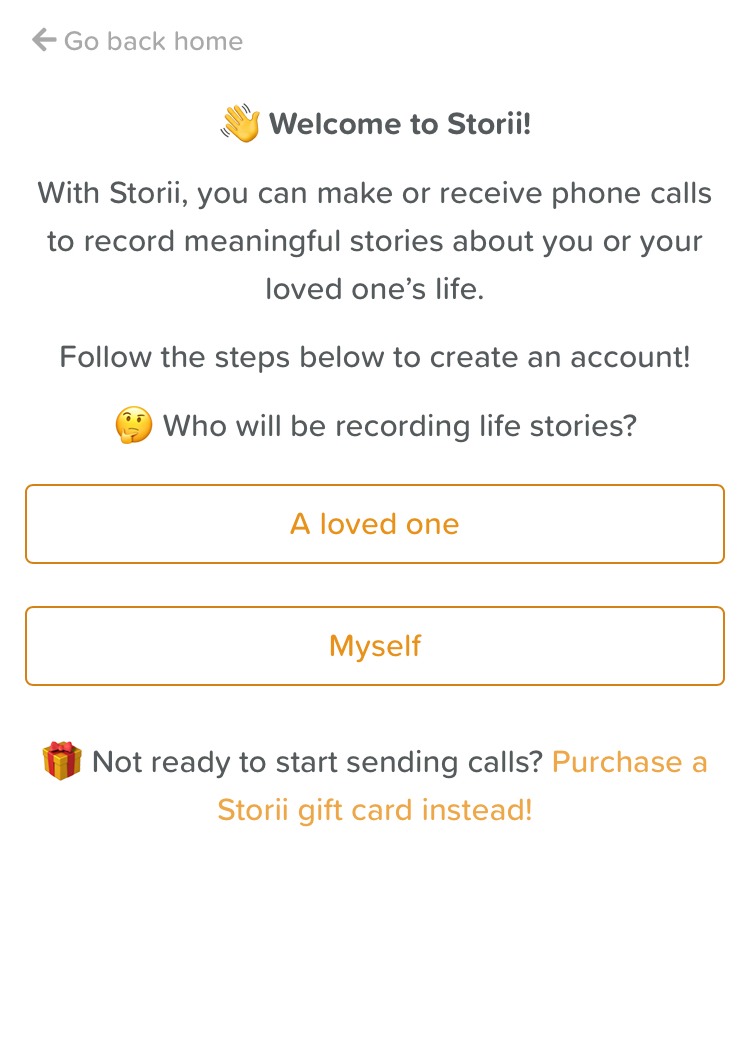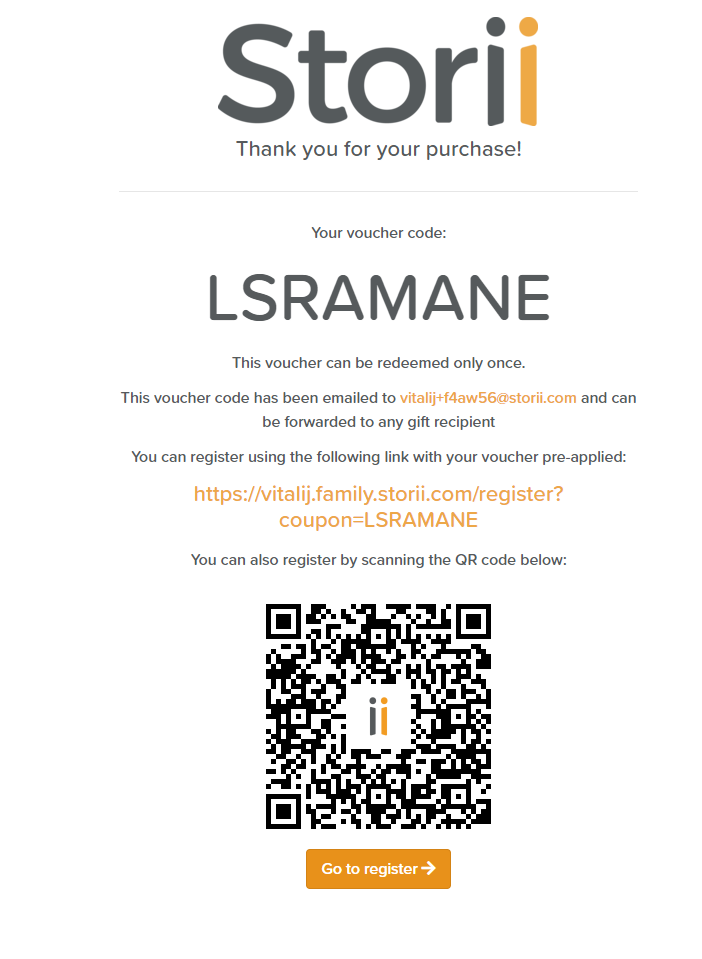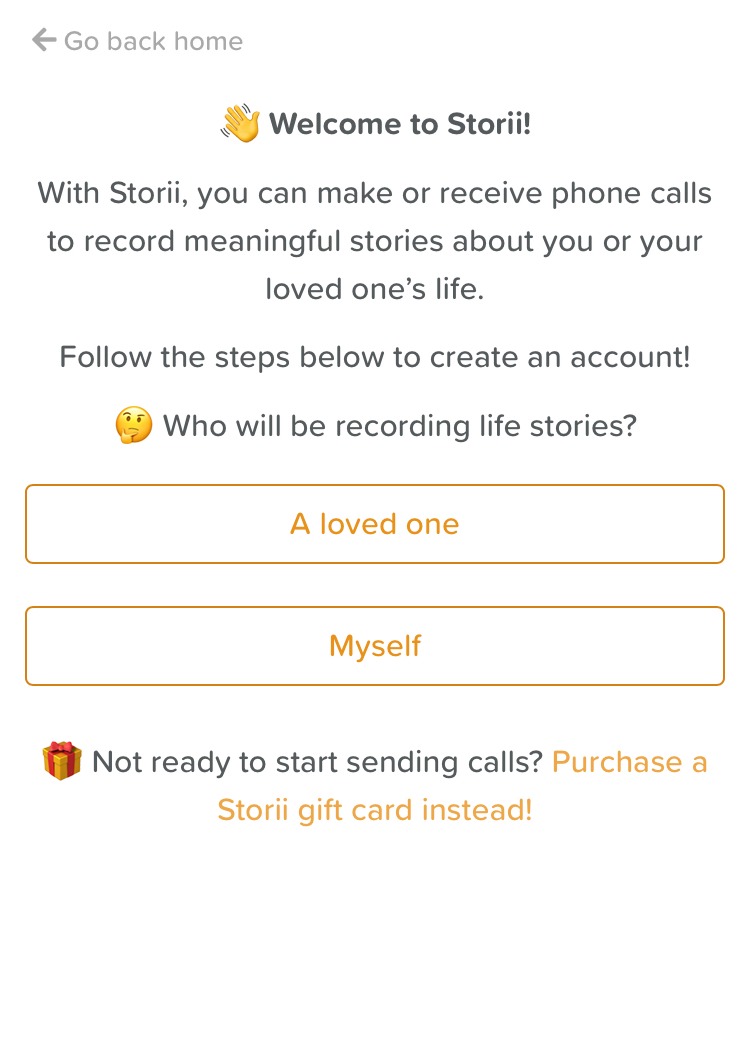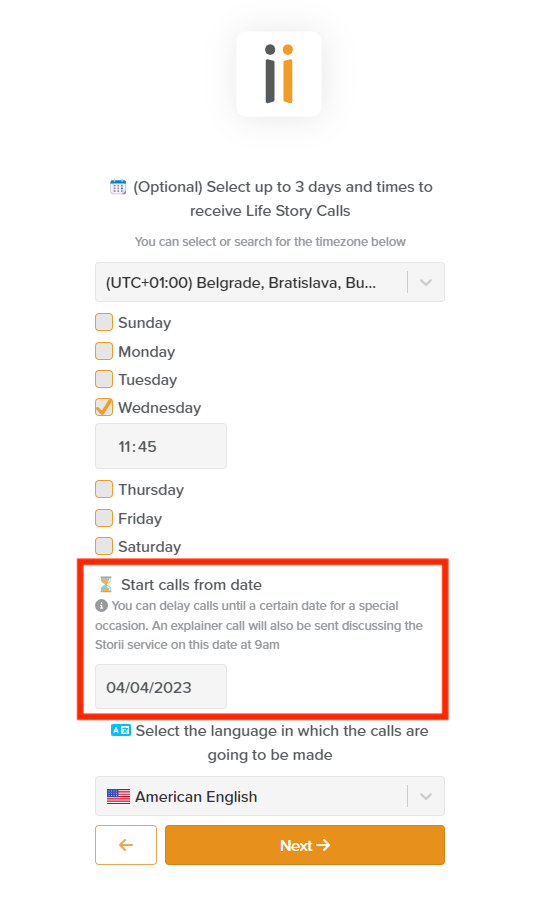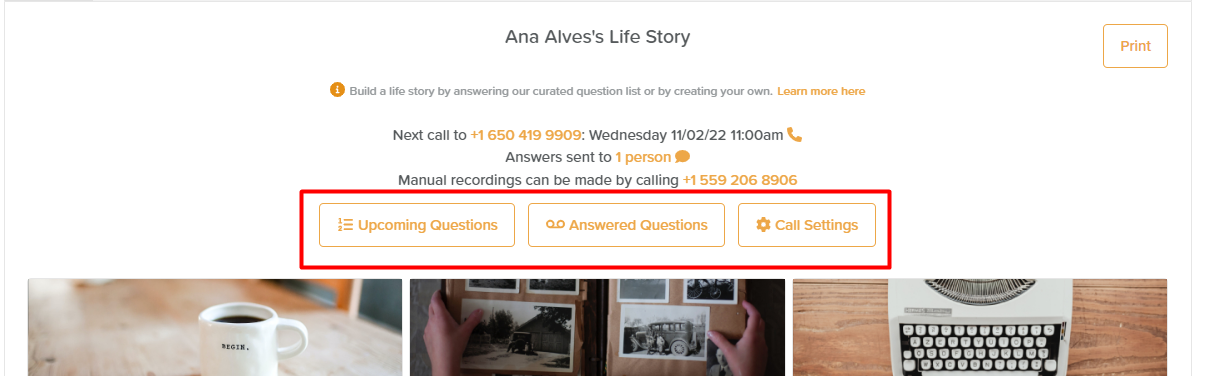How to purchase Storii as a Gift
Ways to Purchase Storii
There are multiple ways to purchase Storii:
Purchase a Digital Gift Card/Voucher
Purchase a Monthly or Annual Subscription on our website (ideal if you want to set up and manage the account for yourself or a loved one)
➡ Purchasing a Storii Gift Box
Gift Boxes can be purchased from Our Store or Amazon. They are currently available in the US and the UK.
When purchasing a Storii Gift Box, you will have the option to purchase this as a gift and have it sent directly to your recipient (by entering their address) OR you can have it shipped to your home if you'd prefer to gift it in person.
Inside the Storii Gift Box, there are instructions for how to activate the subscription. This can be done over the phone or online.
How to Activate a Storii Account by Phone
Call the number provided in the Activation Instructions from the landline phone or smartphone you wish to receive life story phone calls to.
When prompted, choose the keypad option stating that you have an activation code.
You will be asked to state your name and to choose the days and times that will suit you to receive phone calls.
You will be asked to enter your unique phone activation code located on the card within your Storii box.
Your profile will now be activated and you will start to receive calls at your selected times. You can also call the number provided in the Activation Instructions at any time to record your answers!
How to Activate a Storii Account Online
Visit storii.com/start from any computer or smartphone with an internet connection.
When prompted, choose whether you or a loved one will be receiving calls. On the next page, enter your name.
You will be asked to confirm the phone number you would like to receive calls. You will be sent a 6-digit verification code via SMS or phone call. Once verified, you will be asked to select the days and times that will suit you to receive calls.
On the subscription page, select 'Coupon code' and enter your phone activation code located on the card within your Storii box.
Your profile will now be activated and you will start to receive calls at your selected times. You can also call the number provided in the Activation Instructions at any time to record your answers!
Want to be added as a Connection on your loved one's account? Read these instructions.
➡ Purchasing a Storii Gift Card/Voucher
Gift Vouchers can be purchased online by clicking here or selecting 'Get Started' on our website and clicking on the 'Purchase a Storii gift card instead' text.
When you purchase a Digital Gift Card/Voucher, you will be sent an email that looks like this:
This can be printed off or forwarded to any recipient. They can then activate their subscription by using the included link or QR code.
How to Activate a Storii Account Online
Visit storii.com/start from any computer or smartphone with an internet connection.
When prompted, choose whether you or a loved one will be receiving calls. On the next page, enter your name.
You will be asked to confirm the phone number you would like to receive calls on. You will be sent a 6-digit verification code via SMS (smartphone) or phone call (landline). Once verified, you will be asked to select the days and times that will suit you to receive calls.
On the subscription page, select 'Coupon code' and enter your phone activation code located on the card within your Storii box.
Your profile will now be activated and you will start to receive calls at your selected times. You can also call the number provided in the Activation Instructions at any time to record your answers!
Want to be added as a Connection on your loved one's account? Read these instructions.
➡ Purchasing a Storii Subscription on our Website
When setting up a subscription for a loved one on our website, two profiles will be created: one for the gift recipient (loved one) and one for the gift-giver (you).
You will automatically be connected to your loved one's profile, have access to their recordings, and will be able to manage their account. Your loved one will still be able to access their profile and account directly if they wish to (click here for instructions).
To purchase a subscription online:
From our website, click Get Started!
You'll be asked whether this subscription will be for you or someone else (a loved one).
You'll then be walked through purchasing instructions
When selecting the days and times for calls, please note these can be changed later
Once the subscription is purchased, you will be automatically signed into your Storii profile
How will my loved one know I purchased them a Storii as a gift?
Your loved one will receive an introduction/explainer call from Storii on the day you selected when you were checking out.
Here's a transcript of the automated Storii Intro/Explainer Call:
"Hello Jack! A loved one, Jill, has gifted a life story phone subscription to you. This means that every week on the following days, Monday, Wednesday and Friday you will receive a phone call from Storii, asking you meaningful or fun questions about your life.
You will have up to 10 minutes to answer each question, and answers you provide may be recorded and shared with your family and future generations. Storii calls you receive may sound similar to this example:
"PLAYS CHIME" Hello Jack! This is Storii with a new life story question! Today's question is: What was your favourite vacation as a child?
You will receive your first call on Monday, 25th at 9am. You can also manually record a life story answer at any time by calling back this number we are calling from. We hope you enjoy using the Storii service. Have a great day!"
If they do not answer, it will start to leave a voicemail. You can reschedule the call to go out again or at a later date/time. To do this:
Log into your Storii account (this happens automatically upon purchase)
Click on your loved one's profile (left side of the Home screen)
Click on Call Settings
Re-schedule the Intro/Explainer call
Save